Web developers might have encountered an issue where users have left their website because of slow loading. Slow loading speed may result in broken images and will have a major impact on data conversions. It will also affect the website’s overall user experience.
If this is a concern on your end, you might be wondering how to make photos load faster on your website. This article will answer questions on how to speed up the loading process of photos on your website and provide potential reasons your photos might be running slow.
What Are Website Photos?
Photos are types of website content that add appeal to your web pages. Usually referred to as images, these not only add to the overall design of the web page but improve the website’s user experience. Some users are more attracted to use and stay on a website if there are lots of images. It is evident that image load time is a crucial factor in web design and development.
Why Are My Website Photos Loading Slowly? 5 Possible Reasons
There are many common issues that can cause website photos to load slowly. Below are five possible reasons your website photos might be taking a while to load.
- Incorrect file paths. If your image appears blank, the code that directs the browser to where to find the image may be incorrect. If the path to the directory folder and the files is not correct, the web browser will hit a dead end and will not be able to collect the images and load them properly.
- Image file size is too large. High-resolution images result in much larger files, which takes up a lot of bandwidth. This will result in slow loading times for your website visitors. The optimal file size for website images should be no more than 200 KB. Most images should be no more than 800 pixels, while the hero image can be up to 1600 pixels wide.
- Image quality. You can compress images to make them smaller and have faster load times. Lossy compression reduces the size by deleting data in the file. This will result in lower image quality and faster image download. Meanwhile, lossless image compression reconstructs the original data from the file so image quality is not sacrificed but has a larger file size compared to lossy compressed images.
- Incorrect image file extensions. Images may sometimes fail to load because the file extension is incorrect. Check your HTML codes to ensure the path is directed to the correct image file type. Sometimes, the image is .jpg file but the code is looking for a .png.
- Image hosting server is down. Images on your website are usually hosted on your server. However, there are cases where you are using images that are hosted elsewhere. If this server is down, the images hosted there will not load either. This transfer problem occurs when the hosting server where your image is located experiences a glitch.
How to Speed Up Website Photos: 10 Tips
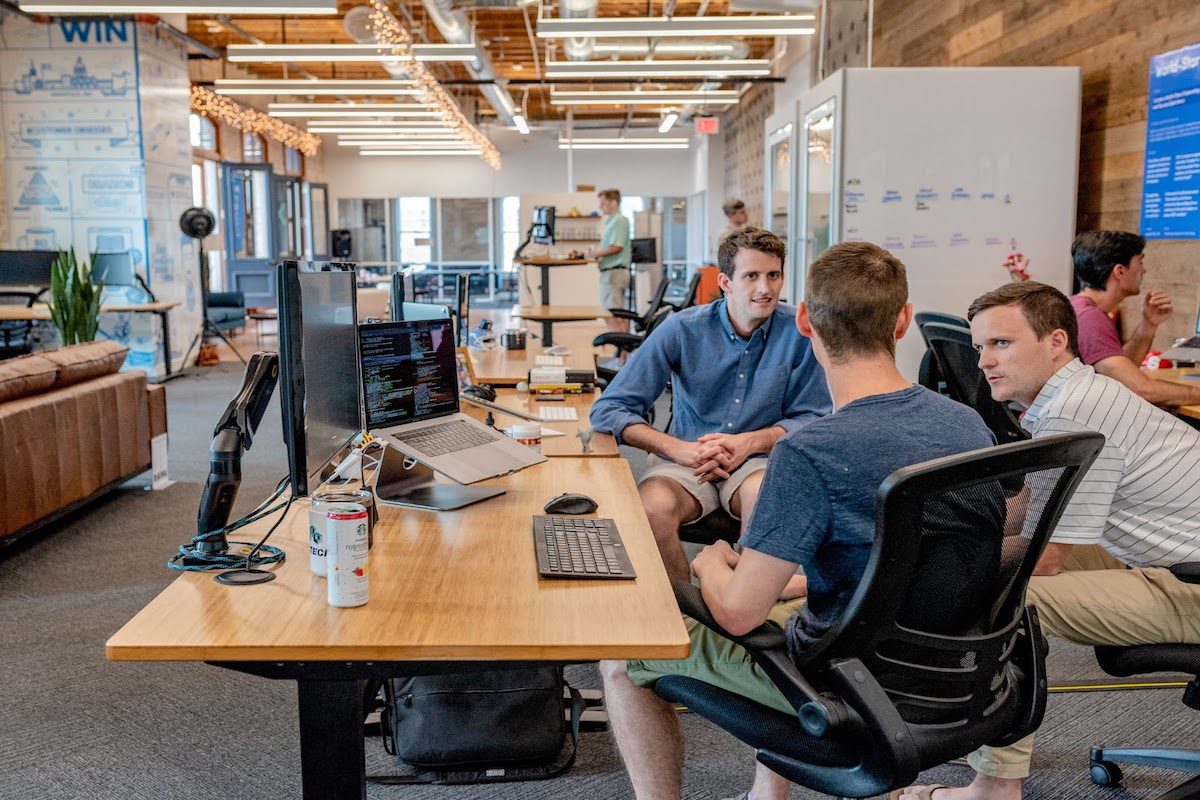
Many factors may cause an image to load slowly or not load at all on a website. With that, a one-size-fits-all solution is not applicable when you experience slow loading images. Below are 10 tips on how to make website photos load faster on the website.
Check Your Internet Connection
One of the things you can do when you experience slow image loading times is to check your Internet connection. Internet speed affects the loading of images. If you have checked the Internet speed and connection but your images still load slowly, check out the other tips below.
Use a Content Delivery Network
A content delivery network is a service that enables you to save up to 40 to 80 percent in image file size. If you use an image content delivery network, you will no longer have to worry about the optimization and delivery of your images for each device. It sets parameters for size, format, and quality for easier manipulation and use.
Resize and Compress Images
An image with a larger file size slows down the website. One of the best practices is to always resize and compress the images according to your website’s requirements. Compressing images means removing unnecessary image details. You can check out various image resizer plug-ins for high-quality images.
Optimize Images According to Screen
Keep in mind that many of your website visitors are using their mobile devices to access the site. Smartphones have smaller screens and therefore require smaller images. Test your website’s loading speed on both mobile and desktop and use image optimization tools for size and image dimensions according to screens.
Consider Lazy Loading Images
Lazy loading images means deferring the image loading of photos that are not immediately seen or needed on the website. This will help in the performance and load speed of the website and help you rank better in search engines. Lazy loading will better utilize the device’s resources such as the bandwidth on the user’s end.
Convert Images
If you are using a lot of images on your website, it is best to convert them to an image format that will not take too much bandwidth. Convert website photos to WebP images. This file format allows for lossy and lossless compression and is smaller than PNGs and JPEG images with the same quality and image resolution.
Save for Web
If resizing and compressing images is too much of a hassle for you, you can tweak them on Photoshop. Before you upload images on your website, make sure that you save them for the web. This will optimize the image for website upload and will result in faster page speed. It will also lessen bandwidth issues when it comes to image download and upload.
Enable Browser Cache
Browser caching is one of the best tips for faster loading on your image-heavy website. This method instructs your visitor’s browser to store some of your website’s files on their computer or local cache, instead of having to download for every subsequent visit from the server.
Reduce the Number of Images
One of the main reasons why images on your website are not loading is because there are so many of them. Animated images, in addition to static files, will add to the initial loading time of the website. Ecommerce websites should prioritize the product image over a decorative image on their website.
Check the Spelling
As mentioned, incorrect file paths will lead to your images being unable to load. However, if you have the correct file path but still your images are not loading, check the names and spellings of the images. If you misspelled a file name, the web browser will not be able to find the image URL and your image will not load on the website.
How to Make Website Photos Load Faster If None of This Works
If none of the above tips work, check if your web hosting provider is doing its job properly. A web hosting service provider can make or break your website’s performance. If the cause of slow-loading images is poor hosting, then the practical thing to do is to switch your hosting provider to a better one.
How to Make Website Photos Load Faster FAQ
You can use Google Page Speed Insights to check the loading speed of your website. It also tells you what is causing the slow loading of your site. Likewise, Google Analytics gives an overview of web page speed and alerts if it is a critical issue for the website.
You can use two options for compression: lossless and lossy compression. Lossless compression retains the image quality but results in a larger file size than lossy compression. You can also use the WebP file format.
No, you can’t let the browser scale the photos. It would give the browser more data, which would result in more time to load.
You can run through your images on TinyPNG or any web image conversion tool.
About us: Career Karma is a platform designed to help job seekers find, research, and connect with job training programs to advance their careers. Learn about the CK publication.



