Photoshop is a popular software used by anyone with an eye for design or in need of photo touch-ups. Knowing how to create a grid in Photoshop elevates your edits with photos, posters, marketing material, and social media posts. Learning its many features will help you enhance and manipulate the look of your photos.
There are benefits to learning Adobe Photoshop to get design and editing skills. According to Statista, Adobe Photoshop is the most popular graphics and photo editing software product in 2021, used by photographers, social media influencers, and marketers. This article outlines the steps to create a grid in photoshop to elevate your photo editing skills.
What Is a Grid in Photoshop?
A grid in Adobe Photoshop allows you to arrange images and objects. It is a collection of lines or dotted lines that float on top of a picture that runs horizontally and vertically across the photos. Grids are for your purposes only and will not appear when you print your images.
Grids help to precisely position images and selections, make a symmetrical pattern, and adjust the spacings of your custom design. In Photoshop, the grids are guides to snap objects used with selections and borders.
Uses for Grids in Photoshop
- Alignment. Grids allow photo editors to align objects and elements. The horizontal and vertical axes are especially useful for geometrically shaped objects.
- Symmetry. Grids are used as a symmetry line to place objects equally on both sides of their image. The symmetry of objects helps make the look clean and the layout balanced.
- Scale. Grids help you calculate the proportion of objects in the layout. You can scale pictures or selections to the canvas or other images on the canvas.
Creating a Grid: Step-by-Step
- Create a file.
- Show grids.
- Make a custom grid layout.
- Snap to grid.
- Add your grid pattern.
Steps to Create A Grid: In-Depth
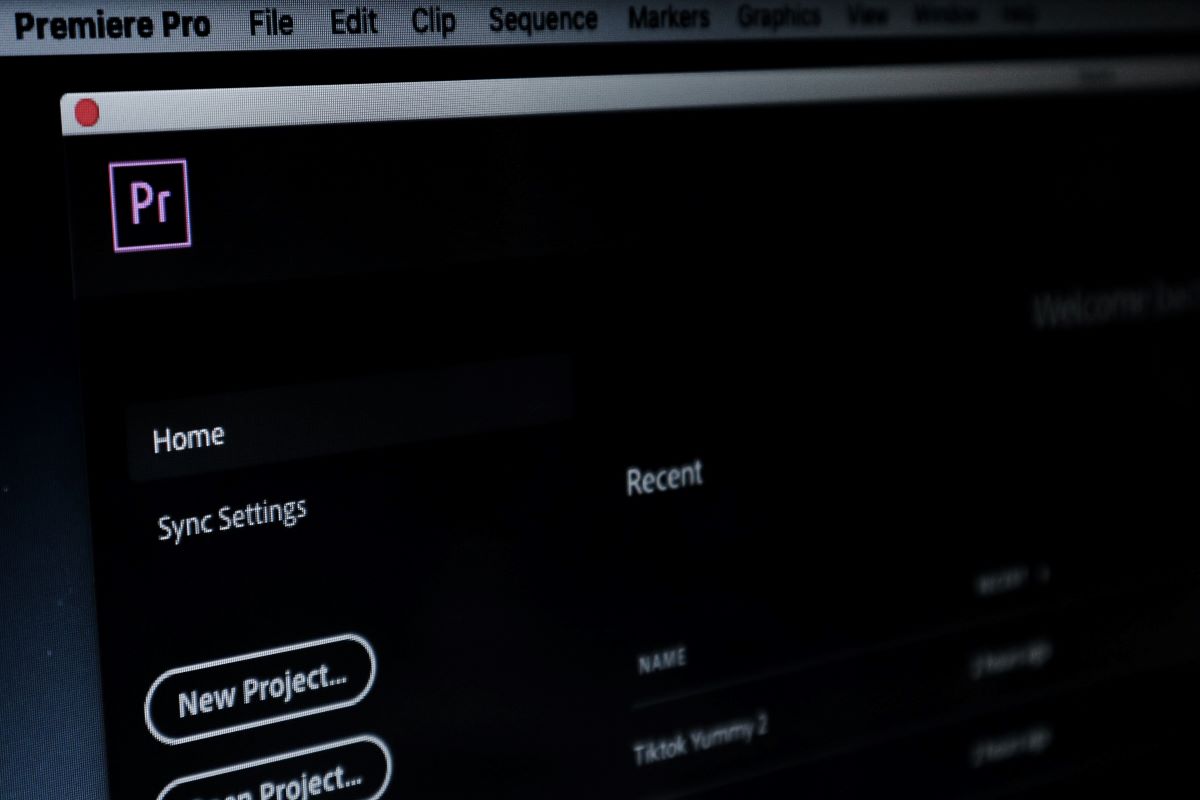
1. Create a File.
The first step to creating a grid in Photoshop is creating a new file. If you are starting fresh, create a canvas by clicking on ‘File’ and then ‘New’. You can also open an existing file or image by selecting the file location. Once your project is open, choose the number of pixels added, the width of the canvas, and set the picture quality in pixels per inch (PPI) in the dialog box.
2. Show Grid.
The grids are a feature of Photoshop that needs to be selected to appear on the screen. You must enable the grid visibility by clicking the ‘Show’ button at the top of the application. Select the ‘Grid’ option to display grid lines in your open file.
3. Make a Custom Grid Layout.
You can customize the grid by grid color, type of line, and distance between grid lines in units. You can do this by clicking on ‘Preferences’ on the top bar of the application under the ‘Photoshop’ dropdown menu. Select ‘Grids, Guides & Slices’ to open up the custom preferences options.
4. Snap to Grid.
You can align the objects and layers you’ve added in your file to the grid by clicking on ‘View’ at the top of the application and selecting ‘Snap to’. Select ‘Grid’ to snap them to the grid. You can customize which items you want to be snapped.
5. Add Your Grid Pattern.
Designers with experience in Photoshop can choose to add their own grid pattern. Add grid lines by creating a square of desired thickness, then use the marquee tool and copy the square as many times as needed to make a grid. By layering the grids, you can create a photo collage. Saving the grid by assigning a name and file type will allow you to reuse it in later projects.
How to Learn More About Photoshop
- Adobe Tutorials. Adobe offers plenty of tutorials, tips, and courses for beginners and experienced users. The videos are short and concise, allowing you to learn tricks efficiently. You can also ask questions and get answers from other Photoshop users.
- Photoshop Bootcamps. Intensive bootcamp programs are an excellent way to learn how to use Photoshop. Not only do they offer guidance and support, but you get to gain hands-on experience with the software. You should choose a bootcamp that suits your availability, delivery mode, and budget.
- Freelance. Freelancing will help you enhance your skills, practice advanced tricks in image editing, and make money. According to the Bureau of Labor Statistics, the median annual wage for graphic designers was $53,380 in May 2020. It’s not a bad idea to start searching the top sites for freelance jobs.
How to Create A Grid In Photoshop FAQ
You can show the rule-of-thirds in Photoshop by adjusting your custom grid preferences. Go to ‘Preferences’ under Photoshop or ‘Edit’ tools. In the grid options, set the ‘grid lines every’ feature to ‘percent’ and set the subdivisions to be three. There will be three grid lines in every 100 percent of the canvas layout.
It’s better to draw in Adobe Illustrator if you need a high-quality drawing that maintains its quality when the image sizes are changed, scaled, or printed. You can work with Photoshop if you are used to drawing with a pen or painting with simple tools.
Photoshop is good for animation, although it is not the best software for animations in use. You’ll be able to add animations to your designs and drawings, add multiple image layers, and add 2D animations with the help of video time frames.
You can show the ruler in Photoshop and create layout designs by selecting ‘Ruler’ in the ‘View’ options. Customize the ruler preferences and hide the ruler following the same steps if you don’t need them anymore.
About us: Career Karma is a platform designed to help job seekers find, research, and connect with job training programs to advance their careers. Learn about the CK publication.



