Digital signatures on PDF files are more secure than handwritten signatures because forgery is nearly impossible. The data integrity service provided by digital signatures is far superior to that provided by handwritten signatures. To help protect your safety online it’s important to learn how to create a digital signature in Adobe.
This guide will take you through the steps to create a digital signature in Adobe on both desktop computer devices including laptops and mobile devices. It will also further explain the importance of using Adobe to sign a PDF form.
What Is a Digital Signature in Adobe?
A digital signature in Adobe is an electronic signature that makes use of a certificate-based digital identity from a cloud-based trust service provider or the local system of the signer. Adobe is one of the major digital signature tools used to sign electronic documents on a mobile device or computer.
Adobe is also an excellent tool for remotely signing documents. Digitally-signed documents in Adobe provide evidence of each participant’s signature within the document by cryptographically attaching the signer’s certificate to the document using the signer’s private key.
Uses for Digital Signatures in Adobe
- Protect information: People use Adobe Sign to create electronic signatures that protect the information in digital confidential documents. This is effective because each signature is unique to its owner and cannot be forged.
- Verify user identity: Since digital signatures contain a unique virtual fingerprint for each user, you can use them to verify a user’s identity. No two digital signatures are the same, and your identity is easy to validate.
- Data integrity: Digital signatures ensure data security, so the message received by the recipient is the exact message sent by the sender. You can tell if the message you received has been tampered with by running a data integrity check.
Creating a Digital Signature in Adobe: Step-by-Step
- Click the review link and sign digitally
- Choose the signature source
- Sign in and use a digital signature
- Preview signature
- Verify the digital signature’s authenticity
- Send your signed document
Steps to Create a Digital Signature in Adobe: In-Depth
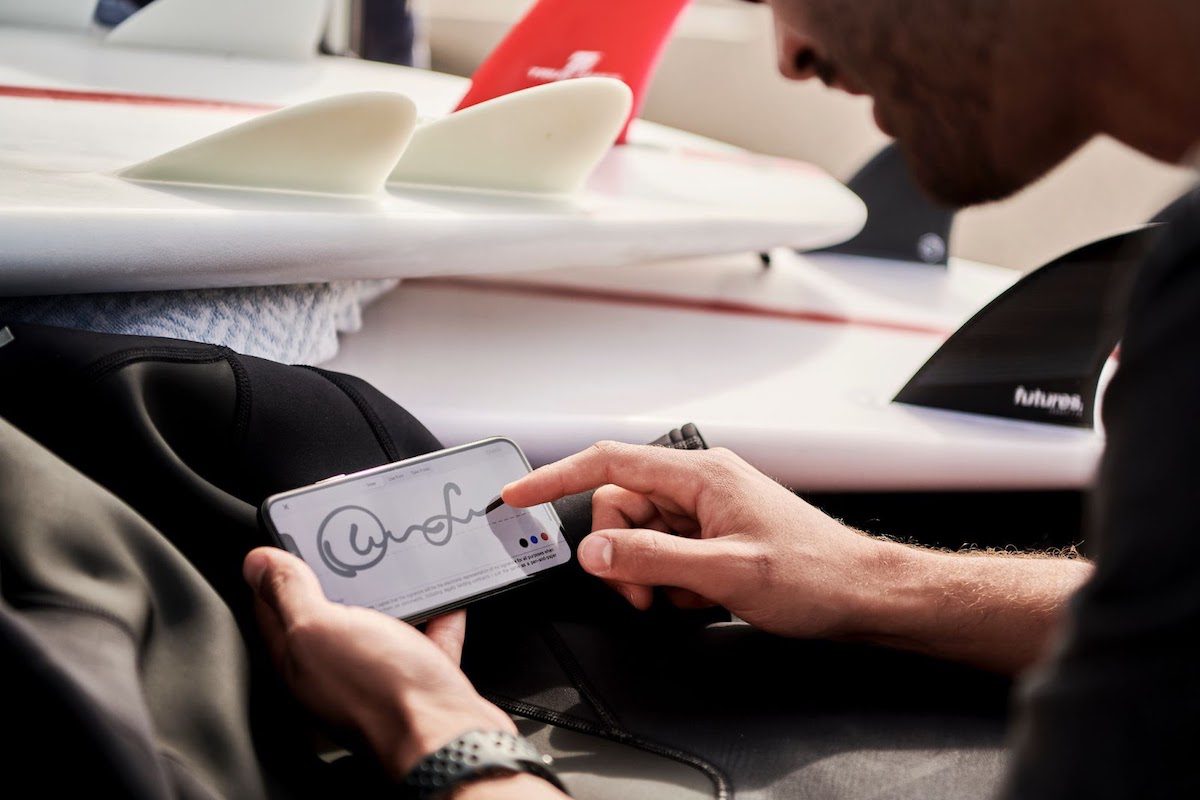
1. Click the review link and sign digitally
The first step to creating a digital signature on a digital document using Adobe Acrobat Sign is to click the review link and opt to sign digitally. When you have reviewed a document, you will find different options on your screen. In the email you received from the document’s sender, click ‘‘Review and sign’’ and then click the ‘‘Digitally sign option’’ to sign in the PDF file.
2. Choose signature source
Based on your signature preferences, you can choose to sign digitally on Adobe Sign by using a certificate file-based digital ID, a smartcard, or a USB token. Another option is signing with a cloud signature and selecting the name of your digital ID certificate provider.
If you do not have a digital certificate, Adobe Sign provides you with a list of compliant, certificate-based digital IDs from accredited providers. You can find a list of digital certificate providers as members of the Adobe Approved Trust List (AATL). Some of the current AATL members in the United States include DigiCert, IdenTrust, GlobalSign, and Sectigo.
3. Sign in and use a digital signature
After you have selected your digital provider, sign in to your digital ID provider and choose your digital ID. Then click “Next” to apply your digital signature on the signature field of your document.
4. Preview signature
A preview of your digital signature will appear on your screen. Sign manually with your mouse or using the touch screen in the signature box to modify your signature appearance and click on “Edit signature.” You could also upload a signature image file and click “OK”.
5. Verify the digital signature’s authenticity
To ensure that your digital signature is verified, select the “Click to sign” option. As a part of the regulatory requirements, you will input your digital provider’s PIN and a one-time passcode to authenticate and finalize your signature.
6. Send your signed document
After successfully authenticating your signature, Adobe will digitally sign your document and send you an email notification. Adobe Sign will proceed to send copies of the final signed document to your email address and the sender.
How to Learn More About Adobe
- Adobe training and tutorials: You can learn more about Adobe by taking their virtual learning solution programs in the form of training courses, tutorials, and even certifications that are considered an asset in the industry. When you learn from Adobe, you get the most out of their products, such as Acrobat Reader, Acrobat DC, Adobe Dimension, and Acrobat Security.
- YouTube Videos: Many videos on YouTube give step-by-step tutorials on using Adobe products. You can learn more about how Adobe works from YouTube.
- Practice: Once you learn the basics about how Adobe operates, keep repeating all you have learned about the Adobe product to master them.
How to Create a Digital Signature in Adobe FAQ
Any signature icon embedded in Adobe Sign or any other platform encrypted using the sender’s private key qualifies as a digital signature.
Some of the advantages of a digital signature include authenticity, enhanced security, and the validity of documents. Electronic signatures provide a level of assurance that a digital message or document has not been tampered with once a person signs it, either intentionally or unintentionally. It also allows people to securely sign online forms remotely.
The United States, members of the European Union (EU), and Saudi Arabia are among the many countries that use digital signatures. They accept digital signatures as a valid method for online document signing such as PDF documents, letting companies say goodbye to paper documents during the signature process.
Yes, it is easy to learn Adobe. If you go through any of the Adobe training courses mentioned above, you can easily learn it and use it to sign documents. You can also enroll in a coding bootcamp to learn Adobe programs, including many programs in the Adobe Creative Cloud.
About us: Career Karma is a platform designed to help job seekers find, research, and connect with job training programs to advance their careers. Learn about the CK publication.



